Struggling with language barriers on calls? Need instant translation for WhatsApp/WeChat video calls? Or want face-to-face translation on the go? AI Phone is your all-in-one solution! This innovative app leverages advanced AI to provide real-time translation across 150+ languages and accents for live phone calls, video/voice calls over messaging apps like WhatsApp, and in-person conversations. Perfect for professionals, travelers, and multilingual households, AI Phone breaks down communication barriers with instant translations.
How to Download and Install
AI Phone can be downloaded from either the App Store or Google Play Store.
- For iOS users, go to the App Store app. Tap the download button to start downloading and installing.
- For Android users, go to the Google Play Store. Tap the “Install” button to start downloading and installing.
Welcome Aboard!
Now that installation is complete, you can begin the basic setup process.
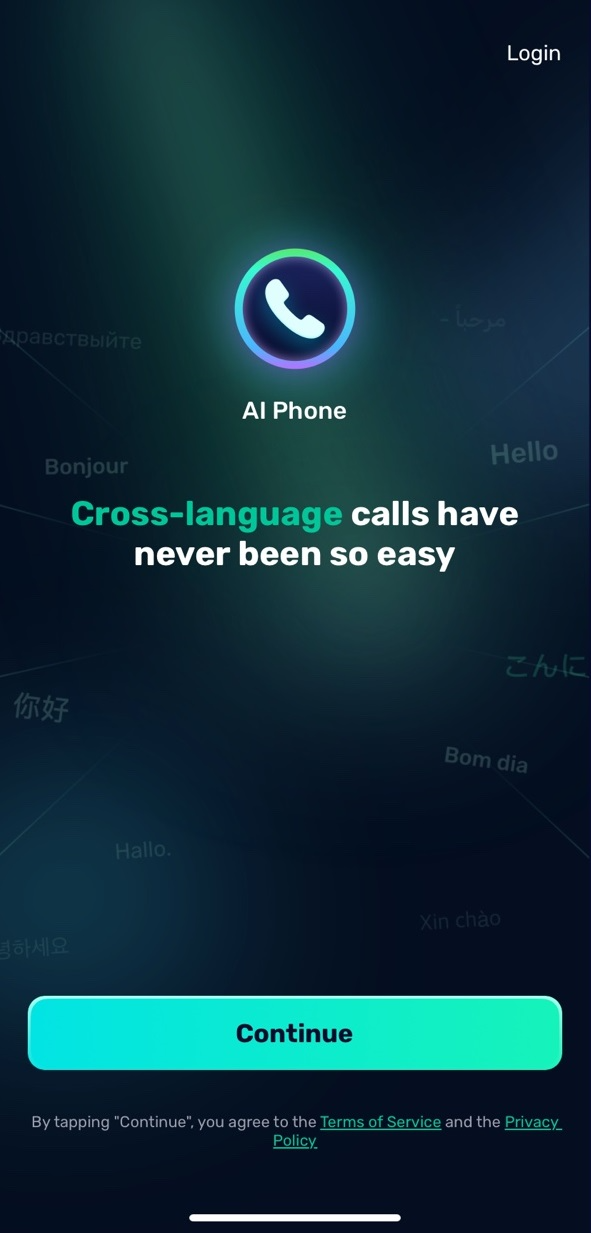
AI Phone offers flexible connection options to suit your communication needs. Most users start by linking their existing phone number to unlock real-time translation for calls, WhatsApp/WeChat video/voice calls, and face-to-face interactions. This simple process involves verifying your number via SMS in just three steps. For those prioritizing privacy, a second US phone number is available with a subscription, offering additional features like voicemail, call forwarding, and business hour scheduling while keeping your personal number protected.
How to Link Your Own Number to AI Phone
Step 1.Go to “Me”, then tap on your profile picture, and select “My Caller ID”.
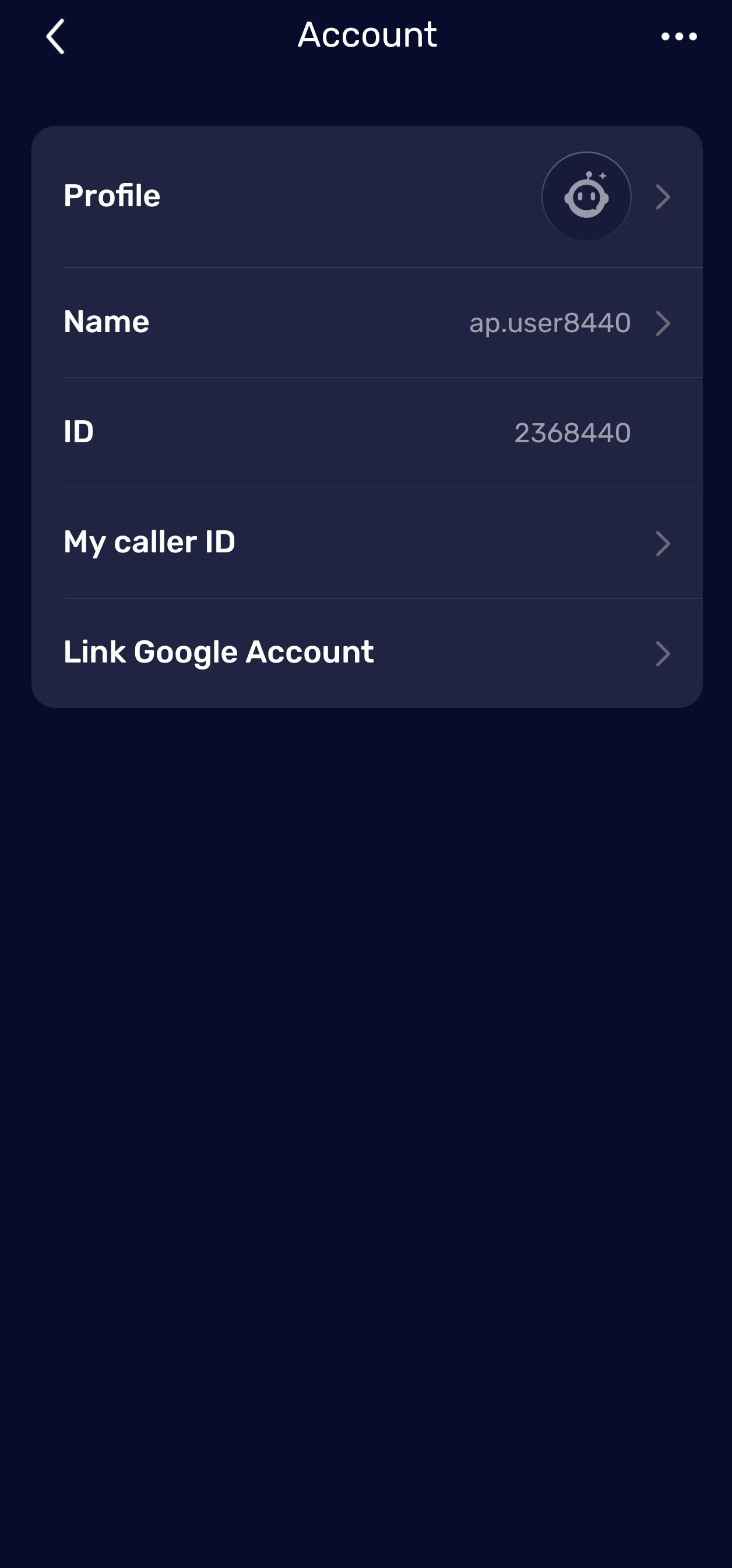
Step 2.Enter your phone number and tap “Continue”.
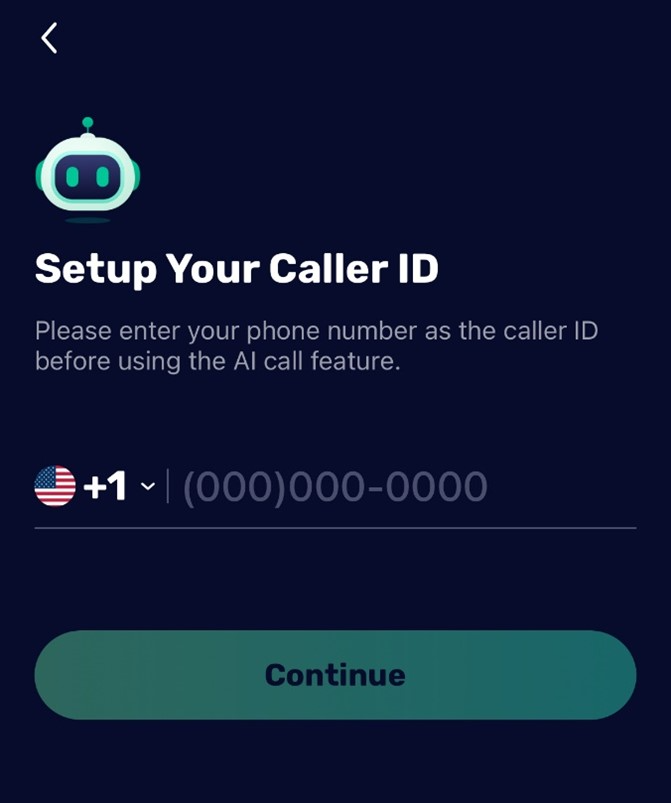
Step 3.Enter the verification code sent to your number and tap “Continue”.
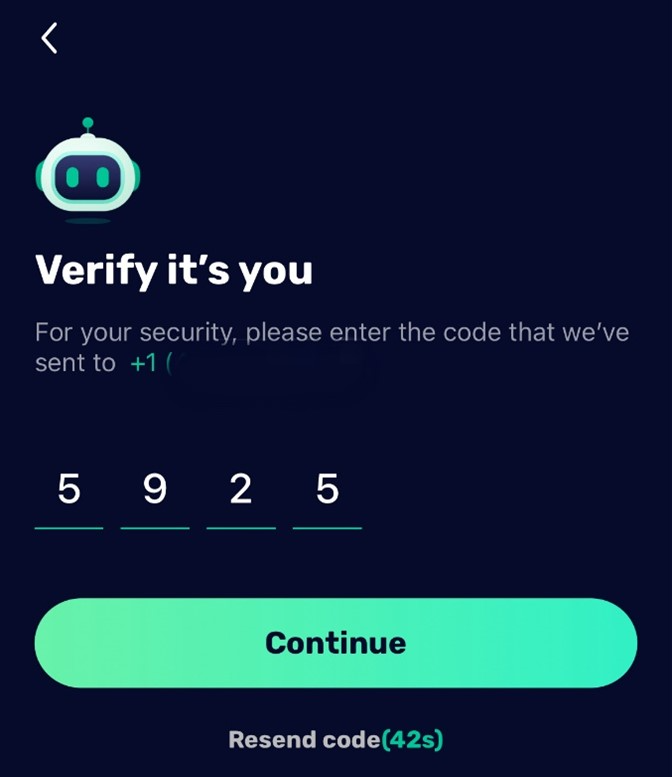
That’s it! You’re ready to start translating calls instantly!
How to Get a Second Phone Number
Step 1. Go to “Me”, tap “Add New Number” under “Manage My Numbers”, and tap “Continue”.
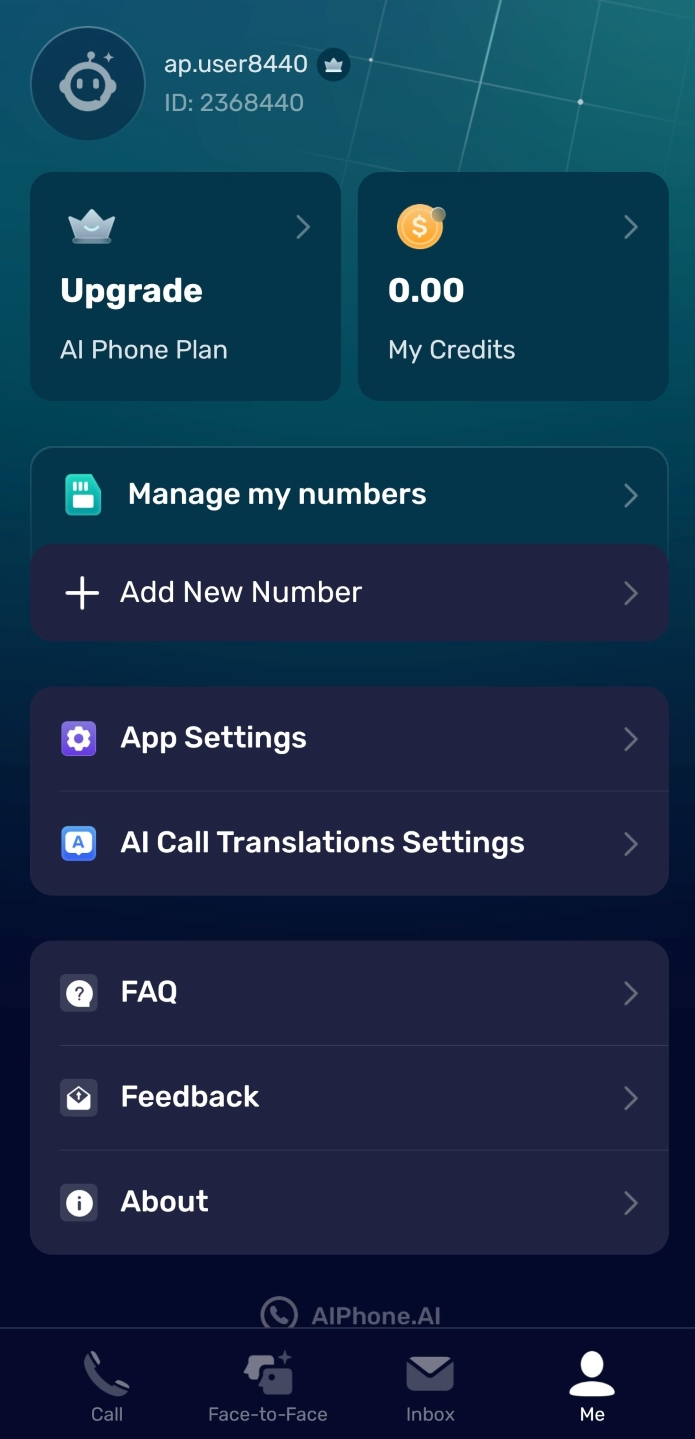
Step 2. Choose your preferred area code and tap “Continue”.
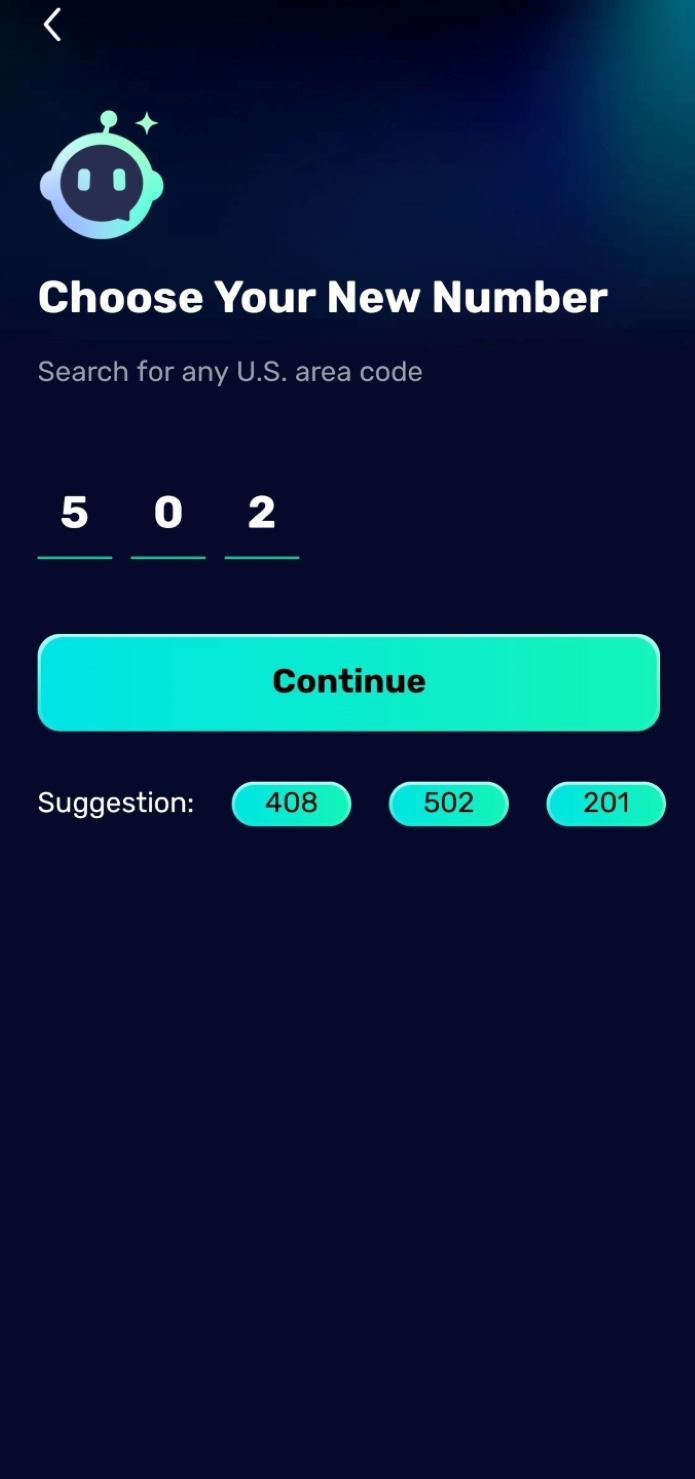
Step 3. Select a number from the available options. If none of the listed numbers appeal to you, return to the previous step to choose a different area code.
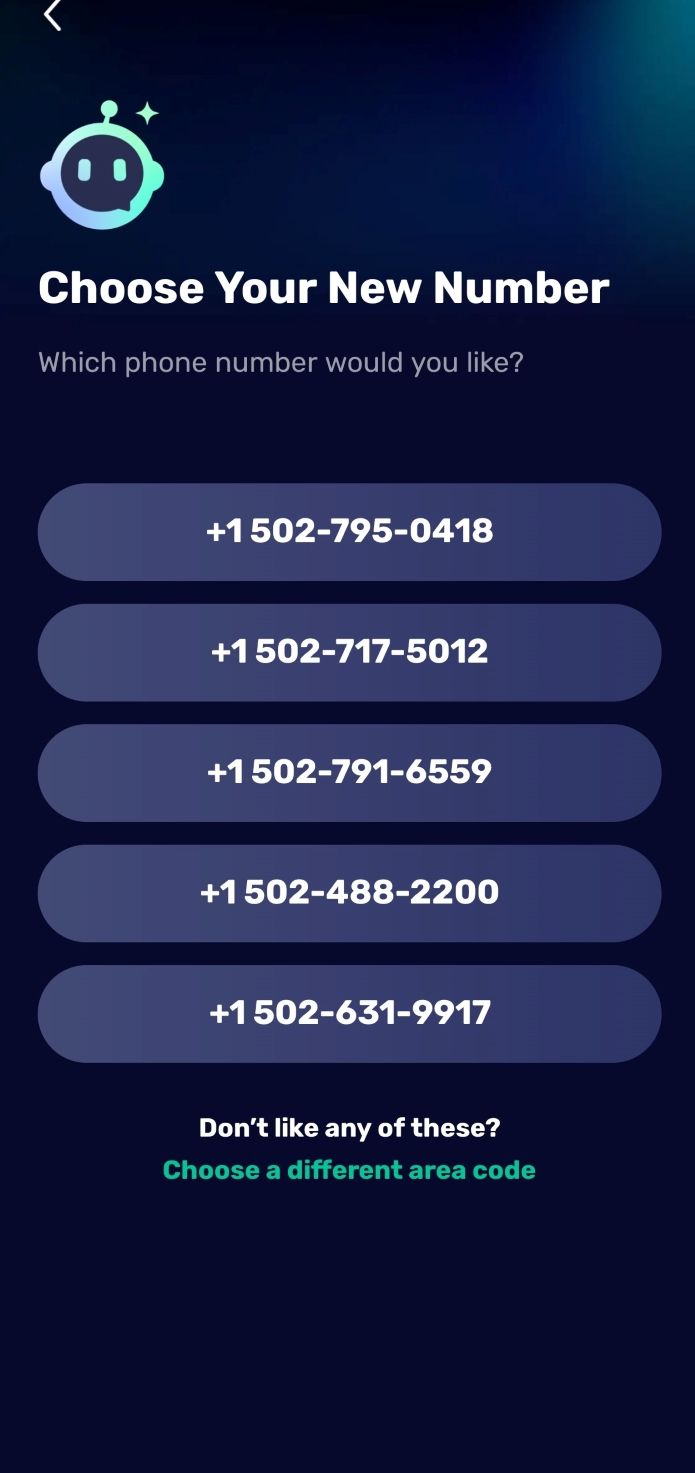
Step 4. Choose your preferred plan and tap “Continue” to complete the checkout process.
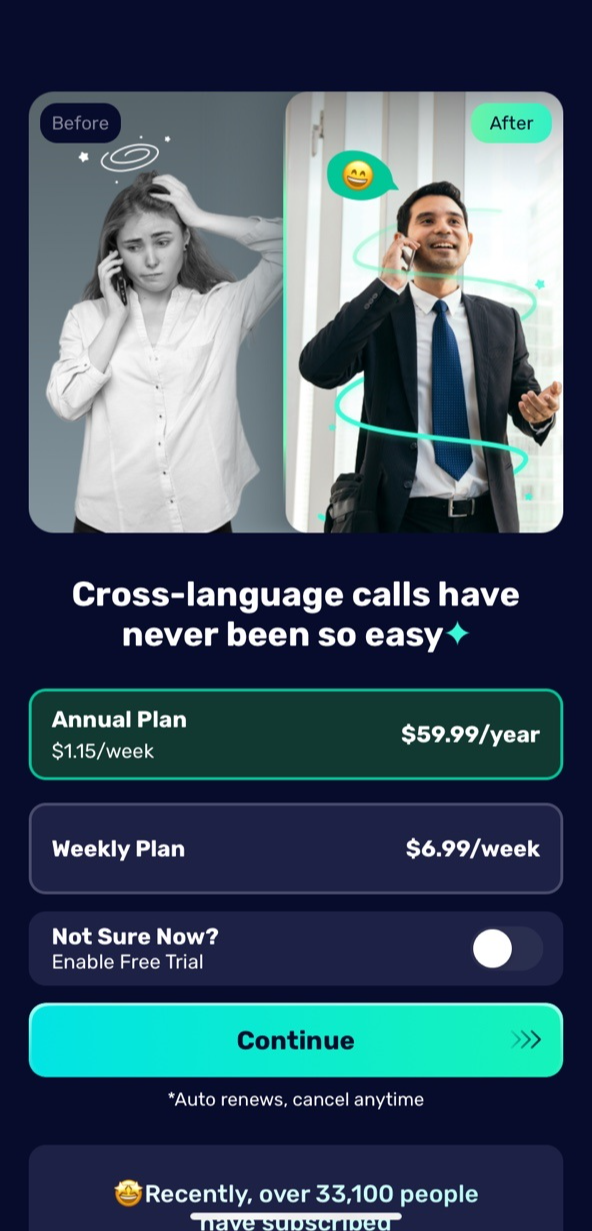
Now, your new number has been successfully purchased! You can view and manage it by tapping “Manage My Number” on the “Me” page.
How to Use Live Phone Call Translation
AI Phone revolutionizes cross-language communication with three core translation modes designed for clarity and convenience:
● Call Captioning & Translation: Display bilingual subtitles on your screen during calls, making conversations instantly accessible for non-native speakers and the hearing impaired.
● Two-Way Voice Translation: Enable natural dialogue by converting your speech into the recipient’s language in real time, and vice versa—perfect for fluid international conversations.
● Type-to-Speak: Share complex details (like addresses or emails) by typing or pasting text, which the AI then translates and speaks aloud to the other party.
Powered by an advanced multi-language model, AI Phone handles accents, dialects, and mixed languages with ease, ensuring accurate translations even in challenging scenarios. Whether you’re negotiating a business deal, catching up with overseas friends, or navigating travel logistics, AI Phone bridges language gaps seamlessly.
Live Phone Call Translation Tutorial
Step 1.Tap the “Call” button at the bottom of AI Phone. You can either enter the target phone number on the keyboard or select a contact from your list. Tap the phone icon to begin.
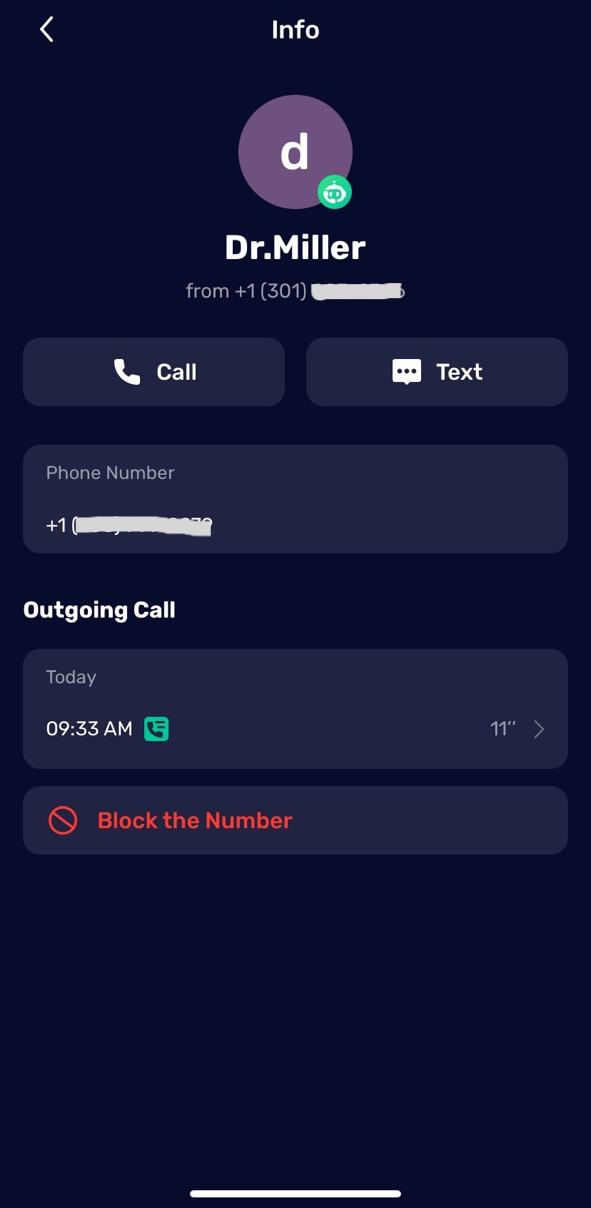
Step 2. Enable “AI Call Translation” and select your language and the language of the person you’re calling.
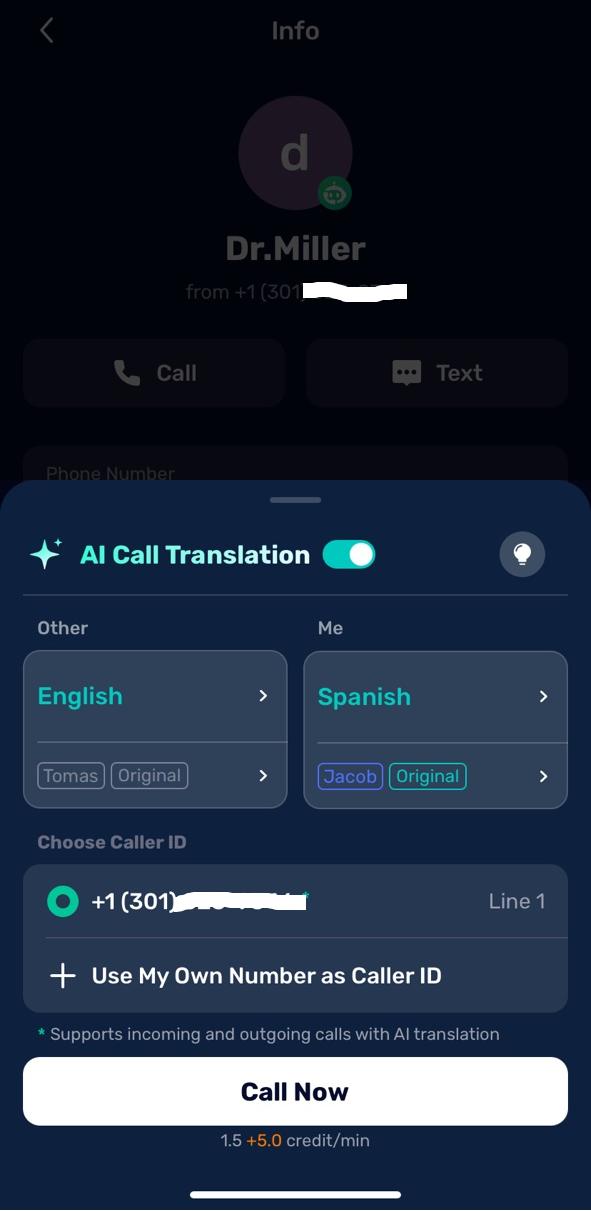
Step 3. You can further customize settings by tapping the buttons under language settings to enable features like “Speech Translate”, “Mute Original Voice”, or “Select Translator Voice” for both parties. This enables real-time Two-Way Voice Translation.
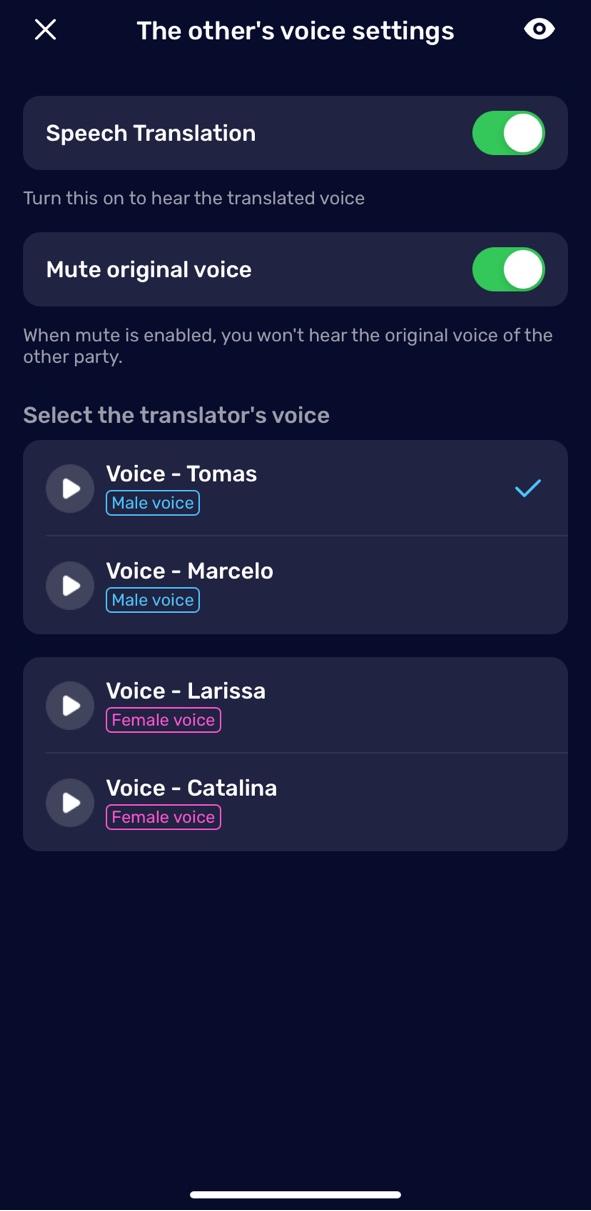
Step 4. Choose your caller ID and tap “Call Now” to start the conversation. Enjoy real-time translation during your call.
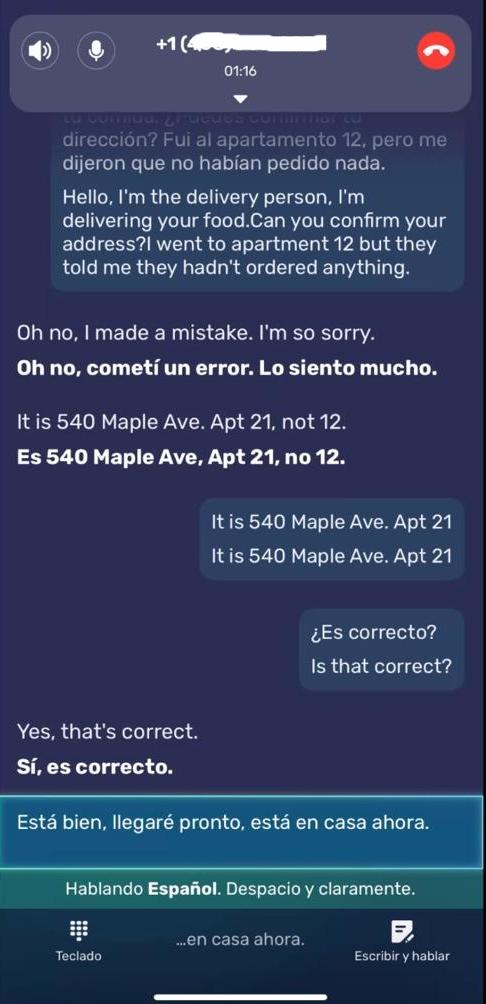
If you wish to communicate via typing, tap “Text-to-Speech”, enter your message, and it will be translated in real time.
Step 5.After a call ends, tap “Transcripts” from the “Calls” tab. Select the call to view the “Conversation Review”, AI Summary, and add “Notes”. Use the top-right menu to search or share transcriptions.
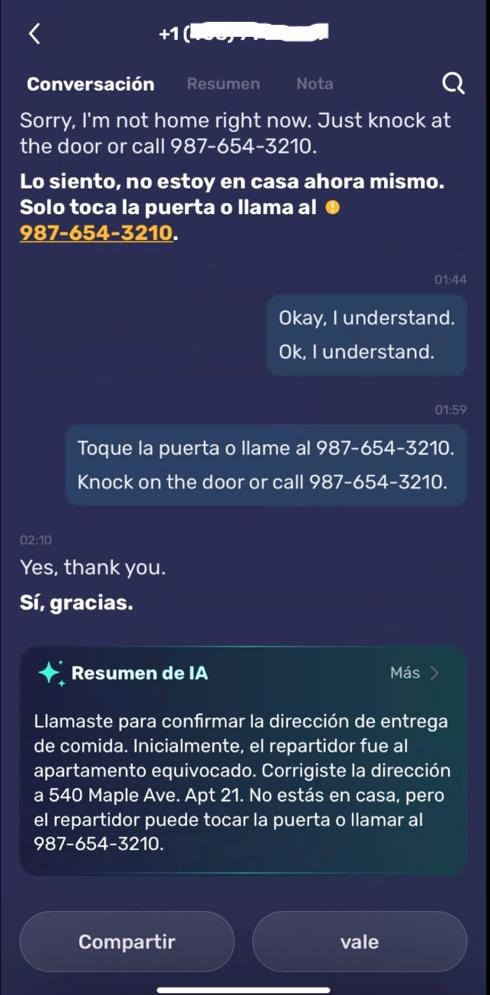
How to Use WhatsApp/WeChat Video Call Translation
Step 1.Tap the camera icon on the “Call” page, and select either “WeChat Call Translation” or “WhatsApp Call Translation”.
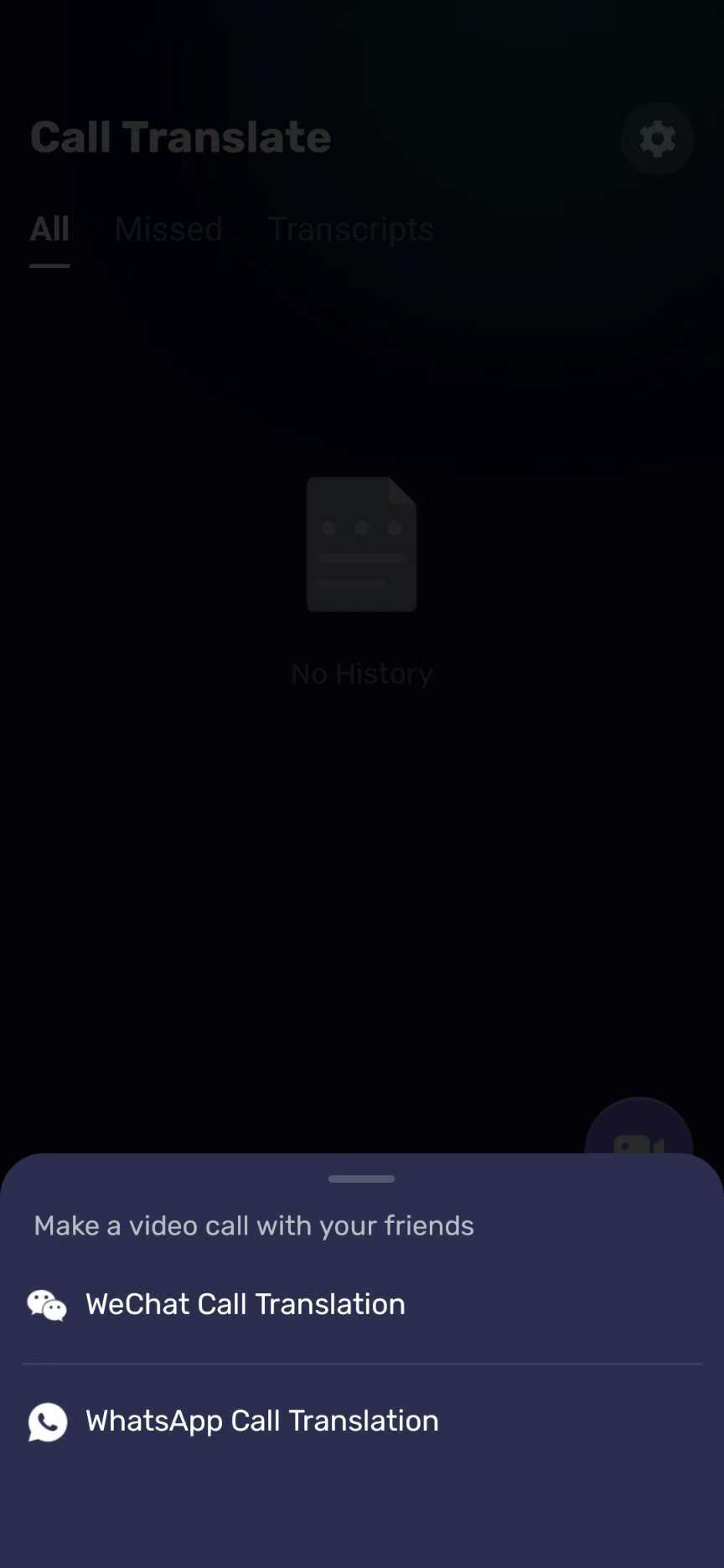
Step 2.Choose your language and your contact’s language, then select either “Video Call” or “Voice Call”.
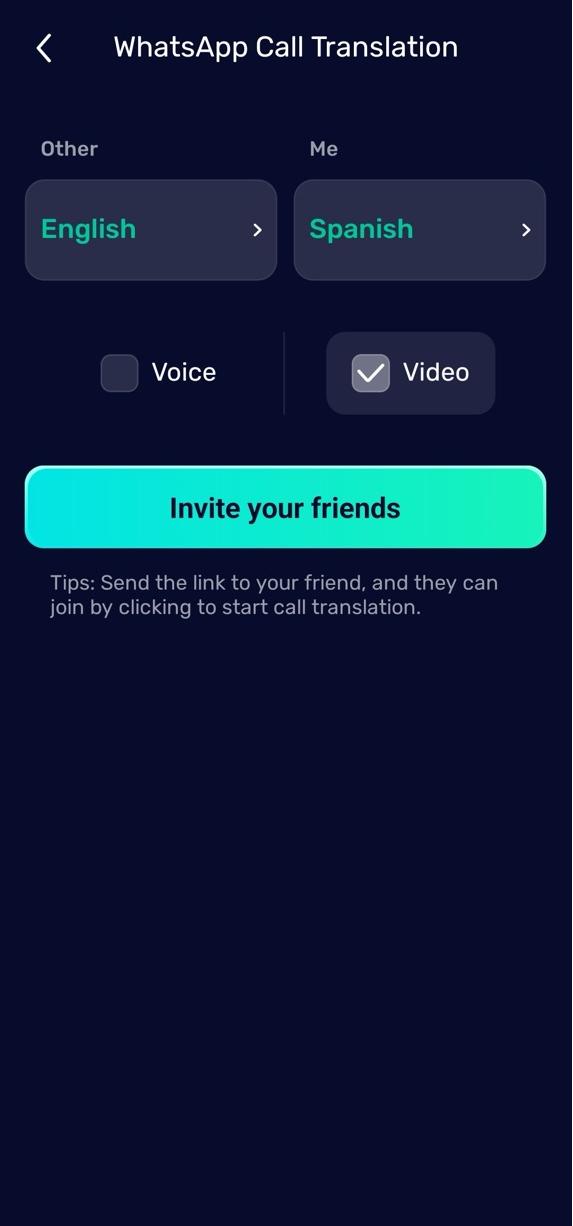
Step 3.Share the link via your messaging app. Once your contact clicks the link, real-time translation will activate.
How to Use Face-to-Face Translation
Face-to-Face Translation
Step 1.Tap “Face-to-Face”, then tap “Translate Now”.

Step 2.Tap the language next to the microphone icon to select your language and your partner’s native language.
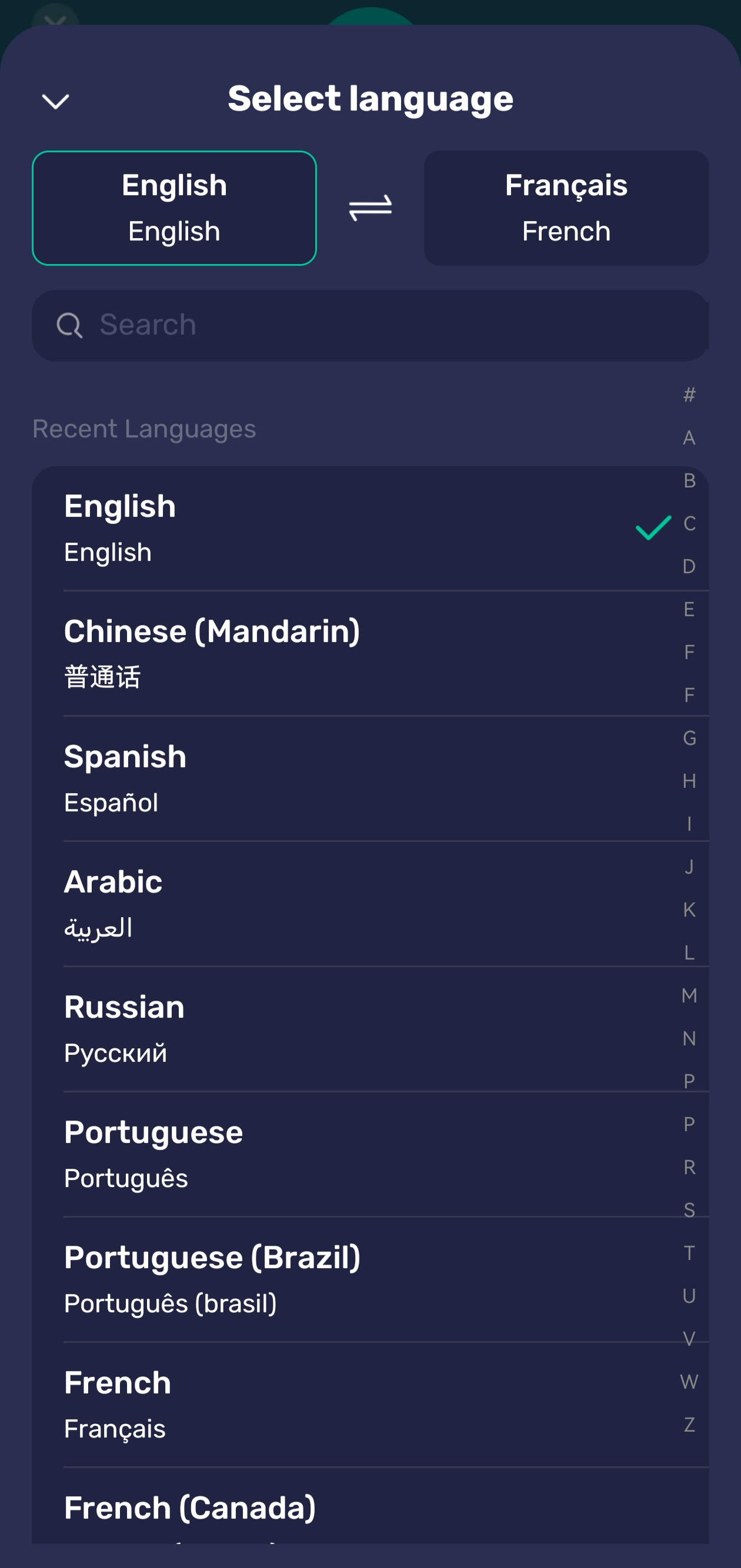
Step 3.Tap the microphone to start recording. Tap it again to stop. Your conversation partner will see your message displayed in their native language.
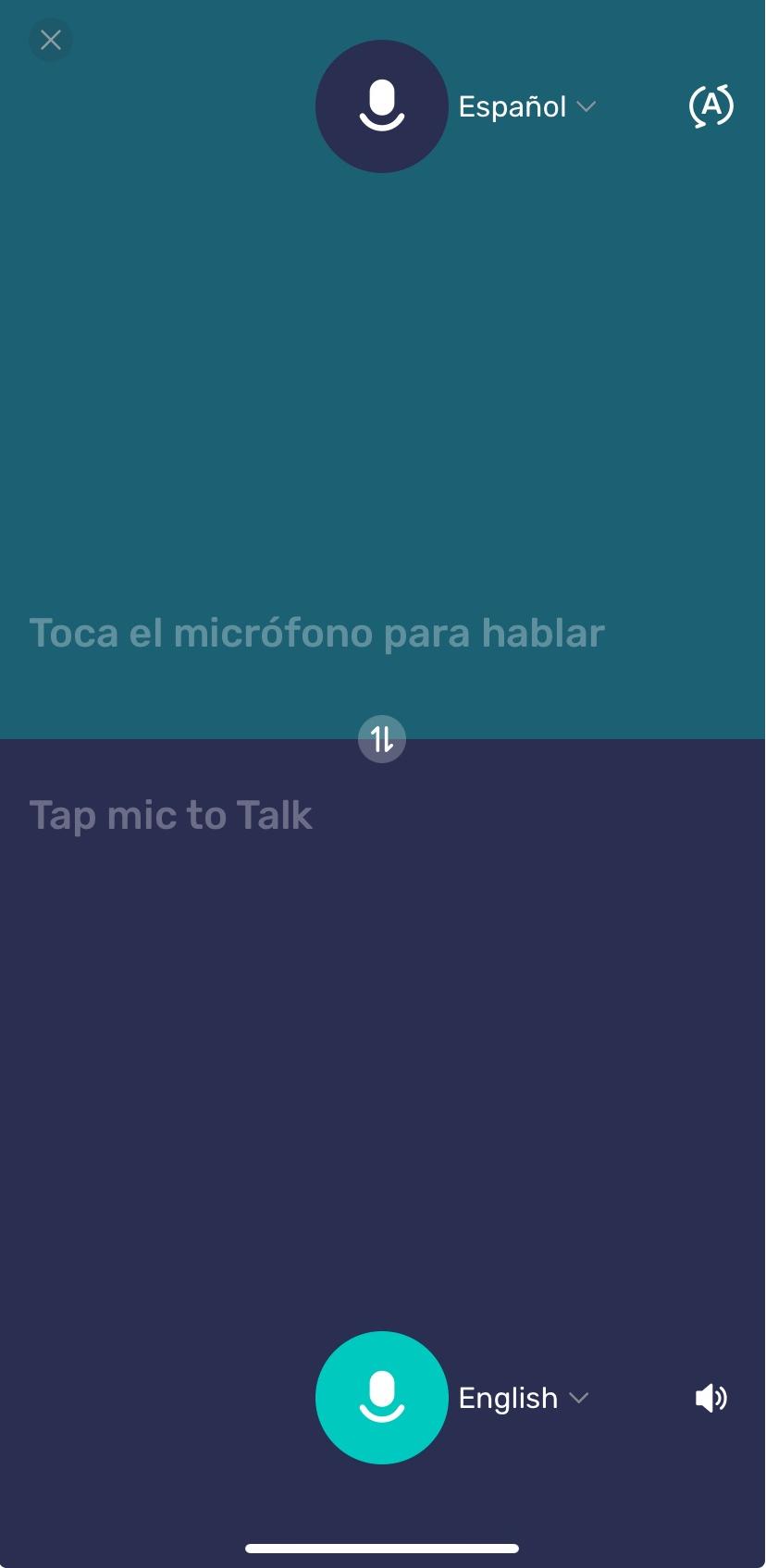
Photo Translation
Step 1.Tap “Face-to-Face”, then tap “Photo Translation”.
Step 2.Select the source and target languages at the bottom of the screen.
Step 3.Tap “Photos” to choose a translation image or use the camera to capture new content, then view the translation.
